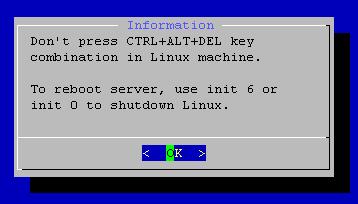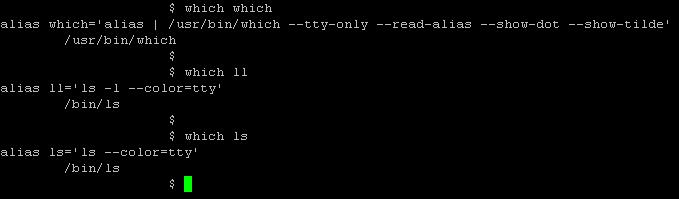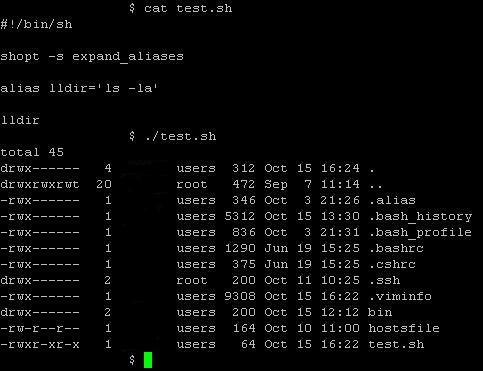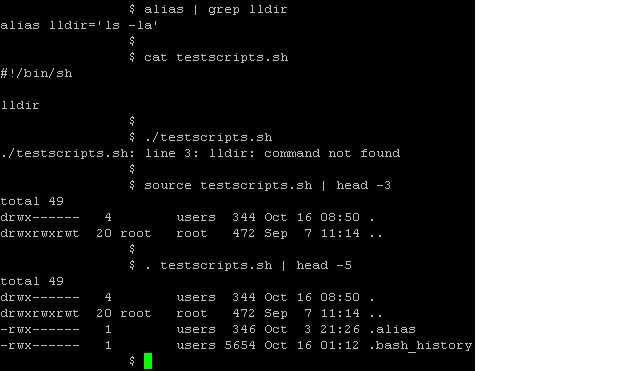PST, known as Microsoft Outlook personal folder file or email archive file, used to archive emails out from the mail box at server side to a local storage or network drive.
OST, known as Microsoft Outlook offline folder file, allows user to work with Microsoft Exchange mail box in an offline mode. For example, emails composed, Contacts or Calendar changes, etc, will be storing in the offline folder. These changes made in offline folder will be automatically synchronize with Microsoft Exchange Server once hook up to the network - emails composed will be sending out immediately and Contacts or Calendar changes are updated to server side objects.
Both the Microsoft Outlook PST and OST files are believed using MSDE database engine.
MSDE is a light-weight freeware version of Microsoft SQL Server database engine that Microsoft offers to attract database users (especially MS Access users, developers, students, educators, etc) to develop database projects using Microsoft SQL Server. The latest release of MSDE is called SQL Server Express edition.
MSDE built with limitation of accessing up to 2GB worth of data only. The same limitation occurs in MS Outlook PST and OST file as well!
Watch the size of PST and OST file! If they getting fatty, trim them down quickly to save archives of email from hitting the 2GB limitation or a file corruption will happened soon! The best practice is to create multiple PST or OST files to categorize email archives. For those email with attachment, it is easily reaching the 2GB limitation. So, more PST or OST files are needed to archive such emails with attachment!
Office 2000 and higher with latest patches installed is nice enough to alert users with an error message and disallow users from adding or receiving new email item, so to safeguard PST or OST file to become oversize and corrupted. Earlier versions of MS Outlook does not display any error or warning messages and allow users to oversize the PST or OST file until corruption!
Microsoft offers a tool called PST2GB to recover a MS Outlook PST file that is corrupted after storing over 2GB worth of data. Microsoft alleged that PST2GB is not a tool that is 100% work at all time! If PST2GB does work, it does not recover all of the data (the truncated data is missing).PST2GB merely create a truncated copy of the PST file to under 2GB. The copy that is left after the PST2GB completes does not have all the original data because the PST2GB forcibly cuts a user defined amount of data (below 2GB) from the PST file.
In brief,- Data or the emails archive after the truncation boundary will gone missing.
- There must be enough disk space, 2GB free disk space if as maximum as possible of recovery desired.
Steps to recover corrupted PST file as per Microsoft KB296088 (applied to MS Outlook 97 to MS Outlook 2002)
- Download the PST2GB from Microsoft Download Center
- Extract the downloaded file 2gb152.exe to an empty folder for these five files - Msstdfmt.dll, Msvbvm60.dll, Pst2gb.exe, Readme.rtf, Readme.txt
- Start the Pst2gb.exe program.
- Click Browse to select the oversize PST file and then click Open.
- Click Create, select the name and location of the truncated data file to be created, and then click Save.
- Enter the amount of the data that intended to truncate in the PST file. There is no absolute ideal figure for this but for the best results is using 20 to 25MB, more or less. If that works, repeat the process and truncate the original oversize PST file by only 15MB. If that works, then try the process with 5MB. If 25MB does not work, repeat the process and truncate the original PST by 35MB. If the process does not work, increase the amount until the process is successful.
- Run the Inbox Repair Tool scanpst.exe on the smaller PST file.
- Open the repaired PST file in Microsoft Outlook.
- (Recommended but optional) If the file opens, right-click the root folder of the PST, click Properties, and then click Compact Now to start the compression. For a file of this size, the compression may take approximately 4-8 hours.
- If the file does not open, discard the truncated PST file, and repeat the process with the original PST file. Truncate more data than in the first attempt, and try the process again.
If the following error message arise when trying to run the PST2GB Utility
Run-time Error '713': Class not Registered. You need the following file to be installed on your machine. MSSTDFMT.DLL
To resolve this error, follow these steps:- Microsoft Windows 98, Microsoft Windows 98 SE, Microsoft Windows ME
- Copy the MSstdfmt.dll file to the C:\Windows\System folder.
- Open a command prompt, and then type the following command
REGSVR32 C:\Windows\System\MSSTDFMT.DLL
- Microsoft Windows NT, Microsoft Windows 2000, and Microsoft Windows XP
- Copy the MSstdfmt.dll to the C:\<windir>\System32 folder.
- Open a command prompt and type the following command
REGSVR32 C:\<windir>\System32\MSSTDFMT.DLL
where <windir> is either the WINNT or the Windows directory.
Related information: